एक्सेल में सुपरफास्ट बनने के लिए कीबोर्ड ( Shortcuts of Excel) पे आपका हाथ अच्छी तरह से बैठना चाहिए है। अब कीबोर्ड पे हाथ बैठना यानि शॉर्टकट कीज़ (Excel Shortcut Keys) पे अच्छी कमांड होना।
और इसी के लिए आज के इस आर्टिकल मे हम आपको Excel shortcut Keys बताने वाले है और वो 101 😯 Shortcuts of Excel Explain in Hindi।
इसके अलावा आप चाहे तो इन 101 😯 Shortcuts of Excel Explain in Hindi का PDF नोट्स भी डाउनलोड कर सकते है जिसकी लिंक नीचे दी गई है।
Table of Contents
101 Shortcut of Excel in Hindi | Excel Shortcut in Hindi
Ctrl + E – Flash Fill
Ctrl+Page Up/Down: Move to the previous or next worksheet
Shift+Left/Right Arrow: Extend the cell selection to the left or right
Shift+Space: Select the entire row
Ctrl+Space: Select the entire column
Ctrl+Shift+Space: Select the entire worksheet
Home: Go to the leftmost cell in the current row (or go to the beginning of the cell if editing a cell)
Ctrl+Home: Move to the beginning of a worksheet
Ctrl+End: Go to the most bottom right used cell
Page Up/Down: Move one screen up or down in a worksheet
Alt+Page Up/Down: Move one screen to the right or left in a worksheet
F8: Extend Selection
Ctrl+W / CTRL + F4: Close a workbook (Alt + Space + C)
F4: Repeat the last command or action. For example, if the last thing you typed in a cell is “hello,” or if you change the font color, clicking another cell and pressing F4 repeats that action in the new cell.
Shift+F11: Insert a new worksheet
Ctrl+Z: Undo an action
Ctrl+Y: Redo an action
Ctrl+N: Create a new workbook
Ctrl+O: Open an existing workbook
Ctrl+S: Save a workbook
F12: Open the Save As dialog box
Ctrl+ P: Print / Print Preview
F1: Open the Help pane
F7: Check spelling
F9: Calculate all worksheets in all open workbooks
Alt + V + Z : Zoom in / Zoom Out
Alt or F10: Turn key tips on or off
Ctrl+F1: Show or hide the ribbon
Ctrl+Shift+U: Expand or collapse the formula bar
Ctrl+F9: Minimize the workbook window
F11: Create a bar chart based on selected data (on a separate sheet)
Alt+F1: Create an embedded bar chart based on select data (same sheet)
Ctrl+F: Search in a spreadsheet, or use Find and Replace
Alt+F: Open the File tab menu
Alt+H: Go to the Home tab
Ctrl+Tab: Switch between open workbooks
Shift+F3: Insert a function
Alt+F8: Create, run, edit, or delete a macro
Alt+F11: Open the Microsoft Visual Basic For Applications Editor
Ctrl+Left/Right Arrow: Move to the farthest cell left or right in the row
Ctrl+Up/Down Arrow: Move to the top or bottom cell in the column
Tab = Goto the Next cell &
Shift+Tab: Go to the previous cell
F5 or CTRL + G: Go to any cell by pressing F5 and typing the cell coordinate or cell name.
F2: Edit a cell
Shift+F2: Add or edit a cell comment
Ctrl+X: Cut contents of a cell, selected data, or selected cell range
Ctrl+C or Ctrl+Insert: Copy contents of a cell, selected data, or selected cell range
Ctrl+V or Shift+Insert: Paste contents of a cell, selected data, or selected cell range
Ctrl+Alt+V: Open the Paste Special dialog box
Alt+Enter: Insert a hard return within a cell (while editing a cell)
F3: Paste a cell name (if cells are named in the worksheet)
Esc: Cancel an entry in a cell or the formula bar
Enter: Complete the Formula / Paste Content if already copied
Alt+H+H: Select a fill color
Alt+H+B: Add a border
Ctrl+Shift+&: Apply outline border
Ctrl+Shift+_ (Underscore): Remove outline border
Ctrl+9: Hide the selected rows
Ctrl + Shift + 9 : Unhide Rows
Ctrl+0: Hide the selected columns
Ctrl+1: Open the Format Cells dialog box
Ctrl+5: Apply or remove strike through
Ctrl+Shift+$: Apply currency format
Ctrl+Shift+%: Apply percent format
Ctrl+Shift+#: Apply Date format
Ctrl+Shift+@: Apply Time format
Ctrl+Shift+!: Apply Number format
Ctrl+Shift+ ~: Apply General format
Ctrl+ ‘ : Copy Above Content to Fill below
Ctrl + D = Fill Down
Ctrl + R – Fill Right
Ctrl + F3 = Name Manager
Ctrl + F10 = Restore Window or Alt + Space + R
Alt + Space + X – Maximize or Ctrl + F10 – Restore
Ctrl + F9 – Minimize / Alt + Tab – Maximize / Switch
Ctrl + F11 – Insert Macro Name Sheet
Ctrl + F12 = Open Dialog box
Ctrl + Shift + F1 – Hide Tab and Ribbon
Alt + V + U – Full Screen
Ctrl + Shift + F3 – Create Names from Selection
Alt + H + W – Wrap Text
Ctrl + Shift + Page Down / Page up – Select All Sheets to the right / Left
Ctrl + ; – Insert Date
Ctrl + Shift + ; – Insert Time
Ctrl + T – Create Table or Ctrl + L
Alt + H + O + R – Rename Sheet
Ctrl + H – Replace
Ctrl + K – Hyperlink
Ctrl + Shift + { – Select all cells which involved in selected formula
Ctrl + Shift + } – Select Formula cells where selected cell in included
Ctrl + Shift + A – Insert Argument Names into a Formula
Alt + A + T – Apply and Remove Filter
ALT + N + V – PIVOT TABLE
ALT + = : AutotSum
ALT + H +M + C – MERGE AND CENTER
CTRL + ~ = Show and Hide All formulas from sheet
CTRL + SHIFT + ENTER – Create Array
Alt + A + Q – Advance Filter
Alt + H + O + I – Auto-fit Column Width
Alt + H + FP – Format Painter
Alt + H + E + F – Clear Format
Ctrl + + – Insert Column / Row
Ctrl + – = Delete Row / Column
Alt + I + R – Insert Row
Alt + I + C – Insert Column
तो इस में बताई हुई ये EXCEL TIPS आपको पसंद आयी होगी तो बस कमेंट करके बताईये। COMMENT करने के लिए इस WEBSITE को आप अपने मोबाइल में डेस्कटॉप मोड विजिट कीजियेगा आशा है आप कमेंट करेंगे |
और ब्लॉग पढ़ने के लिए निचे लिंक्स दिए है क्लिक करे |
Download – 101 Shortcuts of Excel in Hindi
Download PDF Notes of Excel Shortcut Keys
Watch Video: 101 Excel Shortcuts Keys that will help to increase your Excel speed
Conclusion: अपने क्या सीखा?
तो मैं उम्मीद करता हु कि आज के इस EXCEL TIPS के आर्टिकल मे बताए गए 101 Shortcuts of Excel आपको पसंद आयी होगी। तो बस कमेंट करके बताईये। और इसी तरह के नए नए आर्टिकल के नोटफकैशन के लिए हमारी इस वेबसाईट को सबस्क्राइब करें।
आपको Excel के साथ और भी अलग अलग टॉपिक के उपयोगी और मजेदार ब्लॉग पढ़ने के लिए निचे लिंक्स दिए है आप इन लिंक्स पे क्लिक करके भी हर टॉपिक के अलग अलग ब्लॉग्स पढ़ सकते है।
दोस्तों अगर आप भी खुद को Excel स्मार्ट और प्रो बनाना चाहते है तो आपको Excel का Excel Basic To Advance course in Hindi Enroll करना चाहिए जो लगभग 60% डिस्काउंट के साथ चल रहे है और आप इसमे अड्वान्स टॉपिक को सीखते है, वो भी पूरी प्रैक्टिस फाइल के साथ।
तो जरूर एक बार Learn More Pro पे जाए या फिर Learn More App को डाउनलोड करें और कोर्स को जरूर चेक करें।

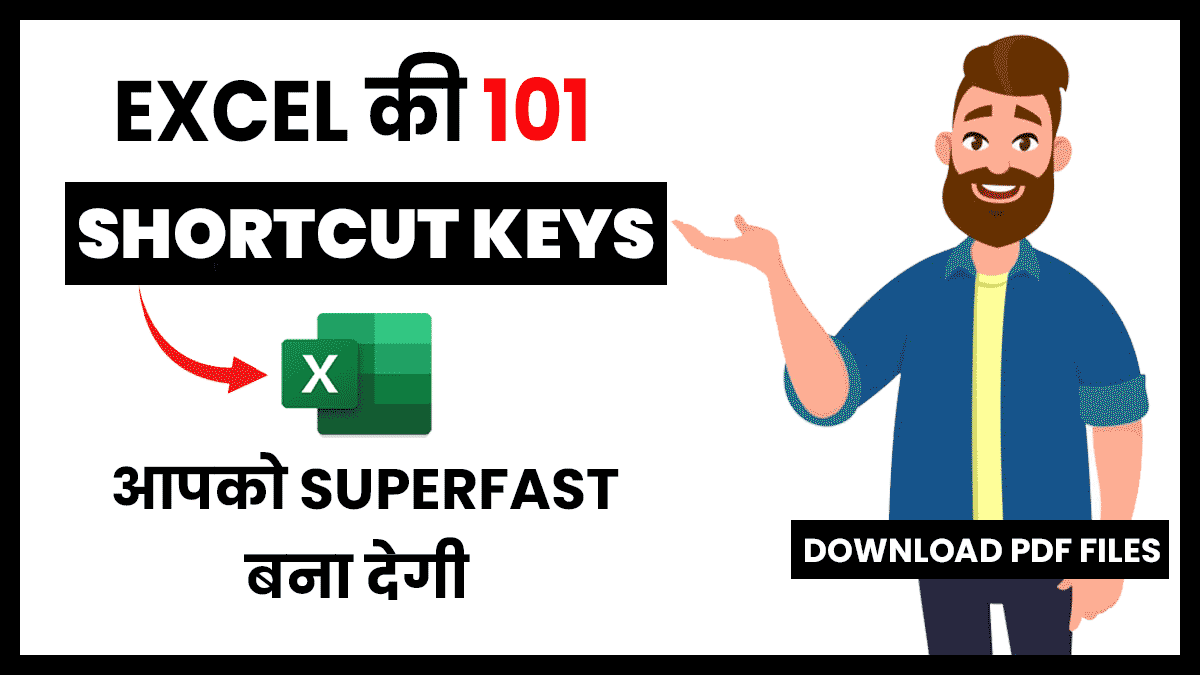
nice one sir
sir thanks for educational videos
Here is some problem in my budget sheet
how to auto apply/copy above formula when insert row.
for add other item
Sir ye formula pdf me download karna tha to. Kaise hoga
Thank you sir., learn a lot from you
just drag the plus sign from above cell that copies the formula.
Great work dear
thank
you
how can I download it
Sir ye formula pdf me download karna tha to. Kaise hoga
Thank you so much sir
Simply great knowledge… thanks a lot Satish sir..
Very nice sir,
This is a good website for us, your every content is very good and you are also good sir
Thank you so much sir